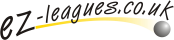
This is technical documentation aimed at web site administrators to help them integrate EZ-Leagues within their own web site.
If you wish to show the EZ-Leagues pages for your club, as pages within/under your own seperate club web site, then this can be done by setting a 'proxy' configuration on your clubs web site.
There are two ways to do this.
The examples below will map the URL '/leagues/' from your clubs web site into the EZ-Leagues pages for your club. This will result in the mapping of :-
http://www.myclub.co.uk/leagues/
displaying exactly the same pages as if the user had gone directly to:
http://www.ez-leagues.co.uk/club/myclub/
Make the sub-directory 'leagues' in your web area and place the following '.htaccess' file in there :-
<IfModule mod_rewrite.c> Options FollowSymLinks RewriteEngine on RewriteRule ^(.*)$ http://www.ez-leagues.co.uk/club/myclub/$1 [P] </IfModule>
If you have access to the main 'httpd.conf' file for your web site, then place the following lines into the configuration section of the default host or 'VirtualHost' :-
ProxyRequests Off ProxyPreserveHost Off ProxyPass /leagues/ http://www.ez-leagues.co.uk/club/myclub/ ProxyPassReverse /leagues/ http://www.ez-leagues.co.uk/club/myclub/
Whichever of the methods you use, it should cause ALL page requests to the sub-directory of your web site to be proxy'd (mapped or redirected) to the EZ-Leagues pages for your club, but without changing the URL displayed in the web browser.
To try examples of both methods, click on this link..
To help you integrate EZ-Leagues pages within your own club web site, or to have links to EZL pages that display exactly what you want, each of the elements that make up a complete EZL page can be individually controled, ie. shown or not.
Each page element has a controling 'show_' option, and a value of zero (0) will force the element to be hidden. A value of one (1) will force the element to be shown.
Note :- you do not have to set any of these options. They are only useful if you want to change the default appearance of any EZL page from a link of your own.
The general options that are available for all pages are :-
To set an option, you need to create your own URL, of the form :-
BASE_URL?opt1=v1&opt2=v2&opt3=v3
For example, to turn off (hide, or not show) the status bar, add the following onto the end of the normal URL link :-
?show_status_bar=0
Also, for each EZ-Leagues page (Leagues, Ladders, ...) there may also be some page specific show options - refer to the appropriate help page for details.
In order to preserve any options you may have set, as links are followed, there is one more option that can be set.
ezls_url_query_keep=1
This will keep any options that have been set in the url AFTER this option - so its position in the URL does make a difference.